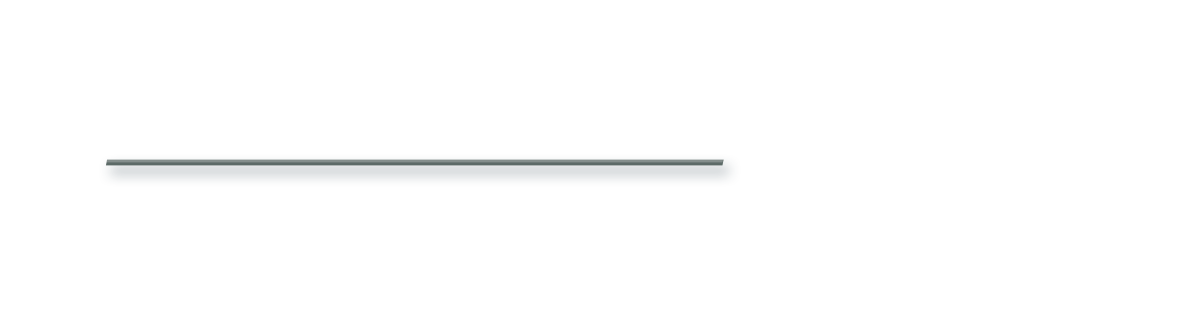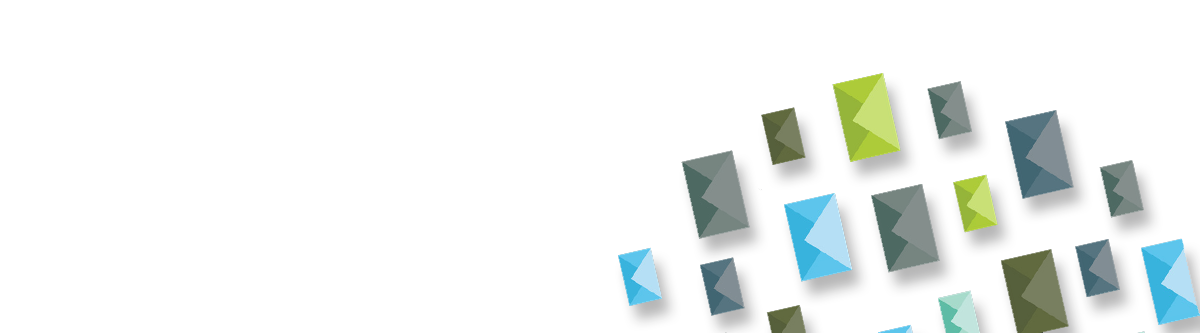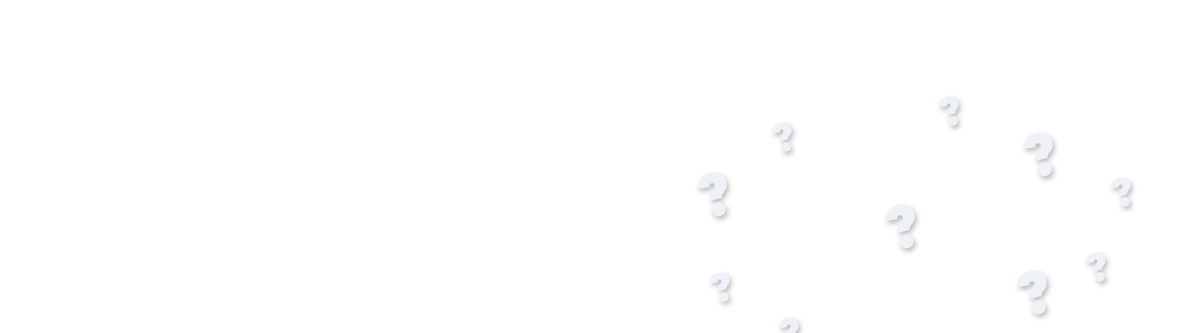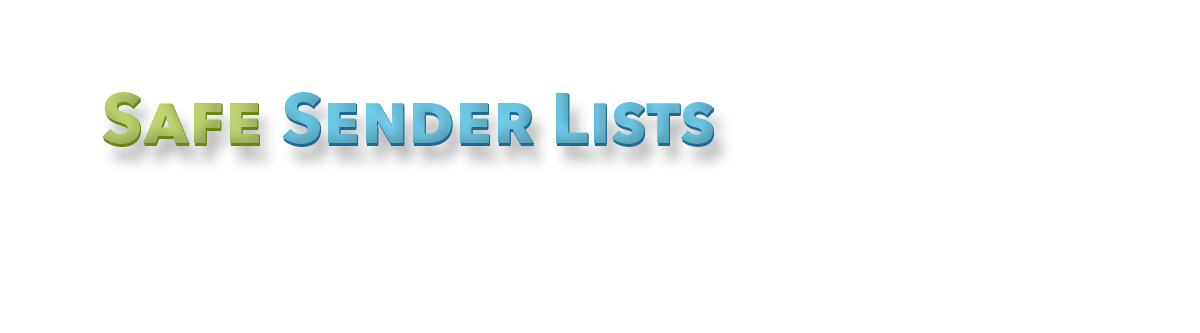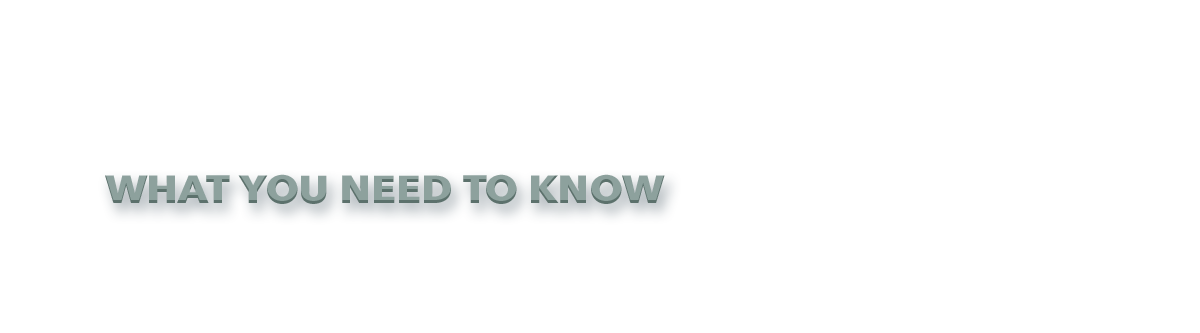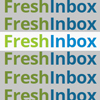By Savicom News
Building Your Audience
Safe Sender Lists and how your subscribers can add your [SENDING ADDRESS] as a safe sender to reduce message landing in the junk folder and reducing false positives.
Most email clients have a measure of spam protection in place to prevent users from seeing unwanted emails.
However, sometimes those clients put new, unrecognized emails such as your newsletter directly into the junk folder by accident.
To ensure that your subscriber always receive your newsletter, encourage them to add your [SENDING ADDRESS] to their email program's Safe Sender List or Address book. Below are specific instructions on how to whitelist the address in common email clients.
AOL
-
Open an email from
[SENDING ADDRESS]and click the ‘OK, Not Spam' button - Click Contacts in the navigation panel
- Click the New Contact icon
- Paste
[SENDING ADDRESS] - Click the ‘Add Contact’ button
Comcast
- If you find email from
[SENDING ADDRESS]in your spam folder, open the email and click 'Not Spam' - Mouse over message and select 'New Contact'
- Or, click on Address Book
- Click 'New Contact'
- Add
[SENDING ADDRESS]in the email text box - Click "Save"
Gmail
- If you find email from
[SENDING ADDRESS]in your Gmail spam folder, open it and click 'Not Spam' - Now add the sending address to your list of contact:
- Click on the little down-pointing-triangle-arrow next to 'Reply':
- Click 'Add
[SENDING ADDRESS]to Contacts list'
Hotmail
- If you find email from
[SENDING ADDRESS]in your Hotmail junk folder, open the email and click 'Not Junk' - Next, open the mesage and click 'Add to contacts'
Outlook
- If you find email from
[SENDING ADDRESS]in your Junk folder, click 'Not Junk' - Open the message
- Right-click on the Sender Name
- Click 'Add to Contacts'
- Click OK.
Thunderbird
- If you find email from
[SENDING ADDRESS]in your Junk folder, click on the 'Mark as Not Junk' - Right-click the from address and select 'Copy Email Address'
- Click on 'Address Book'
- Click on 'New Contact'
- Paste
[SENDING ADDRESS]to the email text box - Click 'Ok'
Yahoo
- If you find email from
[SENDING ADDRESS]in your Yahoo! spam folder, open it and click 'Not Spam' - Now add the sending address to your list of contact:
- Right click on the sending address and select 'Copy email address'
- Click on Contacts
- Paste the email address
- Click Save
Getting your subscribers to add your [SENDING ADDRESS] to their list of safe senders or list of contacts will help your messages by-pass any filters and safely land in their inbox.
Please contact ask@mindsharedesign.com if you need any assistance in implementing any of the above recommendations or simply want to bounce your own ideas off our dedicated team of Delivery Assurance personnel.